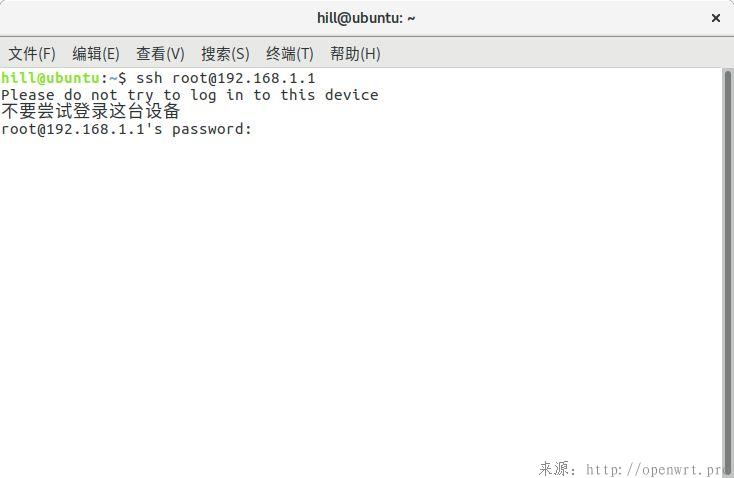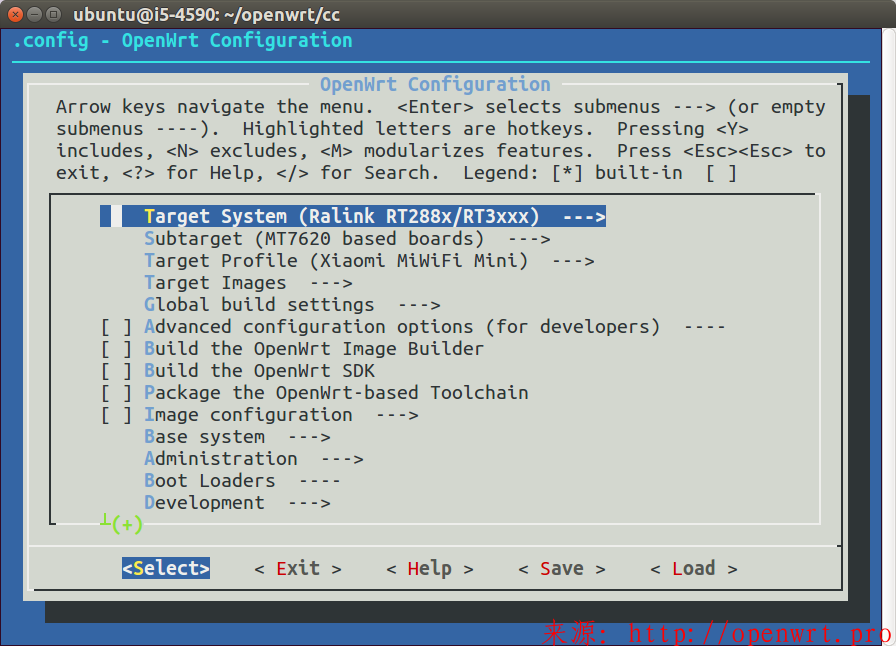template的方式实现网页显示hello world
如下图:
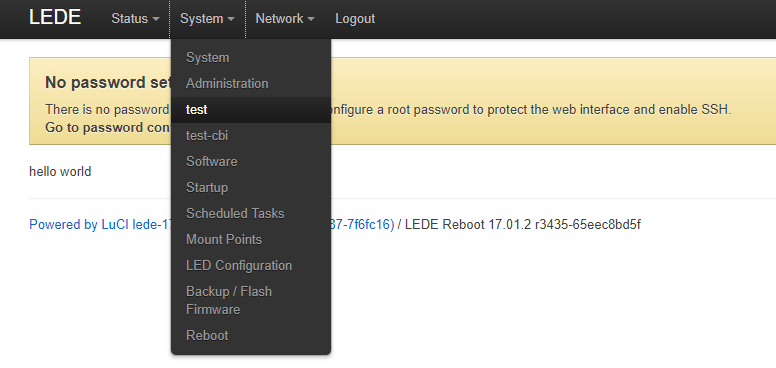
第一步:/usr/lib/lua/luci/controller/admin/system.lua中注册选项:
entry({"admin, system", "test-template"}, template("test/hello"), _("test"), 3).dependent = false第二步:在view目录下添加相应的test/hello.htm文件:
root@OpenWrt:~# cat /usr/lib/lua/luci/view/test/hello.htm <%+header%> <%:hello world%> <%+footer%>
第三步:将上面文件添加完成后,保存登录路由后台可以看到结果(有时可能需要先退出再登录)
cbi的方式实现ip地址的设置
如图所示:
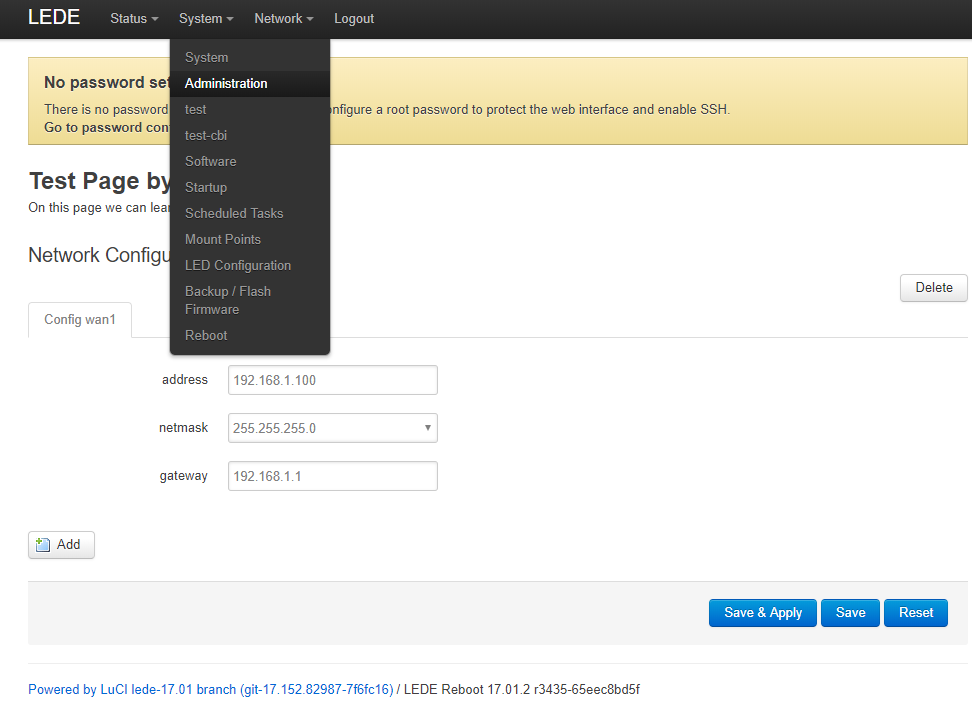
第一步:/usr/lib/lua/luci/controller/admin/system.lua中注册选项:
entry({"admin", "system", "test-cbi"}, cbi("admin_system/test"), _("test-cbi"), 4).dependent = false第二步:
root@OpenWrt:~# cat /usr/lib/lua/luci/model/cbi/admin_system/test.lua
m = Map("network", translate("Test Page by hades"), translate("On this page we can learn how the .lua work"))
m:chain(luci)
s = m:section(TypedSection, "netset", translate("Network Configuration"))
s.anonymous = true
s.addremove = true
s:tab("wan1", translate("Config wan1"))
ipaddr1 = s:taboption("wan1", Value, "ipaddr1", translate("address"))
ipaddr1.datatype = "ip4addr"
netmask1 = s:taboption("wan1", Value, "netmask1", translate("netmask"))
netmask1.datatype = "ip4addr"
netmask1:value("255.255.255.0")
netmask1:value("255.255.0.0")
netmask1:value("255.0.0.0")
gateway1 = s:taboption("wan1", Value, "gateway1", translate("gateway"))
gateway1.datatype = "ip4addr"
return m第三步,在/etc/config/network文件后面添加:
config netset
保存后登录设置ip地址,再看/etc/config/network文件的变化,如下:
config netset option ipaddr1 '192.168.1.100' option netmask1 '255.255.255.0' option gateway1 '192.168.1.1'
本站的文章和资源来自互联网或者站长的原创,按照 CC BY -NC -SA 3.0 CN协议发布和共享,转载或引用本站文章应遵循相同协议。如果有侵犯版权的资 源请尽快联系站长,我们会在24h内删除有争议的资源。欢迎大家多多交流,期待共同学习进步。